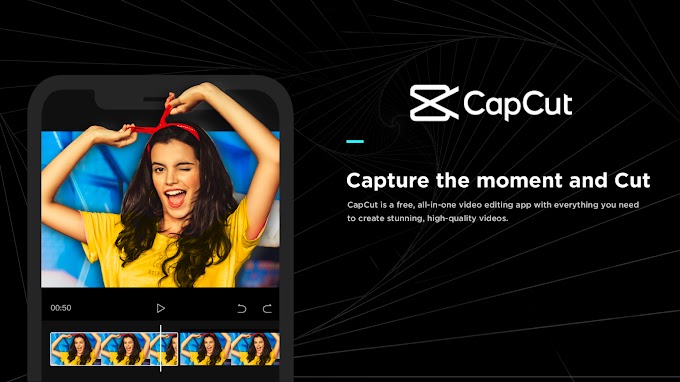RUFUS (PORTABLE) RUFUS is a Formatting and producing bootable USB drives for Windows, Mac, and Linux using a Windows utility Rufus is usually used to create a bootable USB from an ISO image.
RUFUS Overview
RUFUS is a free and open-source tool used to format and create bootable USB flash drives or Live USBs using ISO files. It is available only for Windows platforms. But, it can be used to install or run Windows, Linux, DOS operating systems. It is lightweight software (Approximately 5 MB)..It is a small gadget with exceptional functionality and quick performance. It is quicker than competing utilities like UNetbootin and Universal; Linux bootable USB from ISOs are similarly quicker. We will learn how to download and install Rufus in this section. We'll also demonstrate how to use Rufus to make a bootable USB device. The system is approved for use with hardware that has 256MB or more of RAM, and it works with both 32-bit (i386) and 64-bit (amd64) CPU architectures. Additionally, the project supports ARMv7 (armhf) platforms.
USEFULL CASES
- to generate an ISO file into USB installation media.
- to install an OS on a device that doesn't already have one.
- Flashing a BIOS.
- running a low-level OS
- Free & Open-source
- Portable
- Create DOS bootable USB sticks
- Create BIOS or UEFI bootable drives
- Create Windows to Go drives
- Check USB media for corrupted blocks.
- Perform MD5, SHA-1 and SHA-256 checksums.
System Requirements
We need a computer with Windows 7 (32 bit or 64 bit) or later in order to install Rufus. It is prepared for usage after it has been downloaded and installed.
DOWNLOAD AND INSTALL PROCEDURE
The simplest method for making a USB disc bootable is Rufus. The Rufus can be used without installation. All you need to do is download Rufus and launch the programme. Visit https://rufus.ie/, scroll down the page, and click the download link to get the Rufus:
After successful download, run the executable file. It will open the Rufus. We can use it now. The user interface of Rufus will look as follows:
The first field contains the device (external media) that we want to make bootable. It will be automatically detected by the Rufus.
The second field contains the ISO file. It will not be detected automatically. We have to browse the folder where we have stored the ISO file by clicking on the Select option. Let's understand how to create a bootable device.
How to Create Bootable USB Drive Using Rufus
Creating a bootable drive using Rufus is a straight forward process. Follow the below steps to create a bootable drive.Step1: Download an ISO file
The first step is to download the ISO file. We have to download an iso file to install it on our machine. For Ubuntu, visit https://ubuntu.com/ to download the Ubuntu ISO file. We may copy the ISO file from other resources if we have.Step2: Insert USB
Insert a USB drive that we want to make bootable. It should be atleast 8GB of storage.Step3: Run Rufus
Now, run Rufus executable file. It will open Rufus.It will automatically detect the device, but we have to select the ISO file from our system.
Select the file and click Ok to continue.
Step4: Create Bootable
we are all set to create a bootable drive. After selecting the device and iso file, it will take some time and display the status Ready. However, many other options are available in Rufus; leave them to the default value./p>